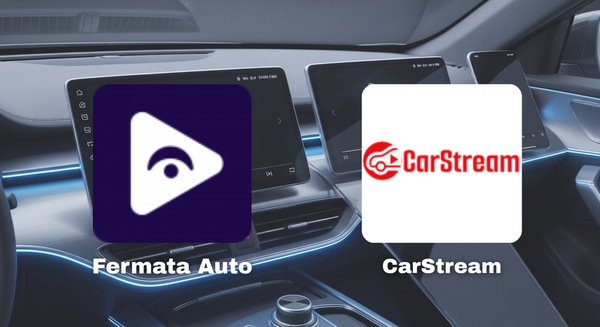How to Set Up AA Mirror on Android Auto

AA Mirror Android Auto apk unlocks limitations and lets you add any to Android Auto via mirroring ad streaming. Set up AA Mirror Android Auto by following the below-step guide!
- Features of AA Mirror APK
- Add AA Mirror APK on Android Auto [Step Guide]
- AA Mirror APK Alternative
- Alternative Hardware [Step Guide]
Features of AA Mirror APK
1. Typical Features
- Supports full-screen mirroring
- Landscape/ Portrait orientation control
- Dark Mode availability
- Brightness control
2. New & Advanced Features
- Supports multi-tasking over the apps
- Screen scaling options available
- Supports both root/non-root Android versions
Add AA Mirror APK on Android Auto [Step Guide]
Step 1: Install AA Mirror APK
You can easily install AA Mirror APK from the CarStream app according to the following safely via GitHub:
- Tap on:
- Find AA Mirror APK
- Tap on "Get"
- Check whether it has been installed
Step 2: Add AA Mirror APK to Android Auto
- Open Android Auto app
- Go to Settings > Apps > AA Mirror > Permissions, on your mobile and grant all necessary permissions.
- Some versions of AA Mirror apk require you to allow Display over other apps in your phone’s settings.
- Use a USB cable or wireless connection to connect your phone to Android Auto.
- Once connected, open Android Auto on your car's display.
- Then you will see AA Mirror apk as an app icon on your Android Auto display.
- Tap on the AA Mirror apk icon, and your phone’s screen will be mirrored to your car’s display.
- Congratulations! Now you can use any app on Android Auto with AA Mirror apk.
If you need the AA Mirror apk on your Android Auto to watch YouTube, there is another alternative apk to do that. It is CarStream
AA Mirror APK Alternative
CarStream
CarStream app is the best alternative to AA Mirror. CarStream supports watching on Android Auto. Tap on the below button to download the CarStream app.
Follow to read the Step guide to Setup CarStream on Android device
Also read more on:
Is these APKs are Safe & Legitimate?
Google's Android Auto Policy: The Official Android Auto app does not allow video playback with any of its services, so you cannot add YouTube to Android Auto by default.
Safety: Focusing on entertainment apps like YouTube is highly dangerous while driving. AA Mirror APK allows you to watch YouTube on Android Auto, but it can be used only when your vehicle is parked.
Security risks: Involving and searching top methods to watch YouTube in the car via Android Auto is risky. That is because you need to download these top apps with third-party sources. So, it is highly prone to viruses such as malware. So, always download these third-party top apps like AA Mirror from a trusted source such as GitHub.
Pros
- Easy to use
- Easy to install
Cons
- Might face several risk factors if downloaded with an untrusted source
- Might not work with the latest Android Auto updates unless root
Differences Between AA Mirror APK & CarStream APK
| Feature | AA Mirror | CarStream |
|---|---|---|
| Mirror Any App | ✔ | ✘ |
| Stream Any App | ✔ | ✘ |
| Watch YouTube | ✔ | ✔ |
| Add Any App APK | ✔ | ✘ |
Alternative Hardware[ Step Guide ]
Step 1: Buy Carlinkit AI Box

Step 2: Set Up Carlinkit AI Box
- Connect Carlinkit to the car
Application Scope
- Support Android 9.0 & above mobile phones (Some Android mobiles require Android 11.0 & above
- Support car models having Android system navigation host, Android version 4.2 or above
- Install the Carlinkit app
Carlinkit app Download Address: http://121.40.123.198:8080/Autokit/Autokit.apk
- Enter the Carlinkit app download address on your computer browser
- Download the Carlinkit APK on your computer
- Copy it to a USB flash drive
- Insert the U disk into the USB interface of the car
- Find the U disk directory in the "File Manager"
- Click the Carlinkit app file to install it
- Get the USB data cable connection
- Insert the product into the car's USB port
- Connect the Android phone to the product by a data cable
It is recommended to use the original data cable/high-quality 3rd party data cable/MFi-certified data cable
- Connection Instructions for Wireless Android Auto with Carlinkit App (Optional)
- Download & Install Android Auto from the Google Play Store
- Turn on Bluetooth
- Connect
Check if your phone supports wireless Android Auto
FAQs Related to AA Mirror Android Auto
Are AA Mirror & Mirror AA the same?
Yes, AA Mirror is also called Mirror AA by some Android Auto users. So, once you see Mirror AA, don't be confused. It is AA Mirror Android Auto
How do you use AA Mirror on Android Auto?
- Go to CarStream App
- Install AA Mirror Android Auto APK
- Set up AA Mirror on Android Auto as explained
- Use AA Mirror
Is AA Mirror Android Auto APK safe?
Absolutely yes. AA Mirror Android Auto APK allows drivers to focus on the steering instead of their phone.
What is the Carlinkit App?
Once you buy a Carlinkit AI box, if you need to use it to watch Netflix or YouTube on Android Auto, you must install this Carlinkit app. After then only you can get the best of it.